Introduction
How to forward emails from your Apple Outlook app
Instructions
Note: SCSU Information Technology Services does not recommend the practice of forwarding emails between accounts, but understands that some employees may have a need to forward emails from their student email account to their employee email account. SCSU Information Technology Services never recommends forwarding email from an employee account to a student account or from any SCSU email account to a personal email account.
If you choose to forward emails from a student account to an employee account, you may lose access to those emails upon departing the University.
** If you set up a rule on your shared mailbox, it will apply to EVERYONE using that shared mailbox. For example- if you set up a rule to move any email from SCSU to your clutter or your own personal inbox, this will effect the shared mailbox and all emails sent to the shared mailbox will be effected.**
1. Click Home > Rules

2. Click Edit Rules
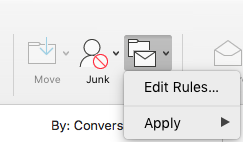
3. Select Exchange > Click the + button
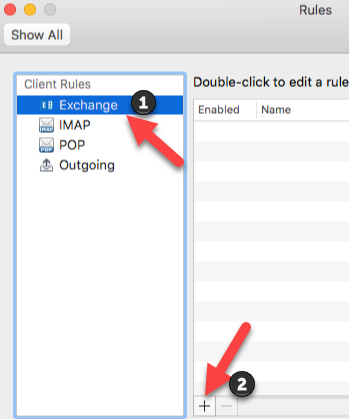
4. Name the rule. Set the following settings:
- For when a new message arrives: Select All messages
- For Do the following: Select Forward to and enter the email address
- If you want to forward it to:
- A Student email: email@go.stcloudstate.edu
- An Employee email: email@stcloudstate.edu
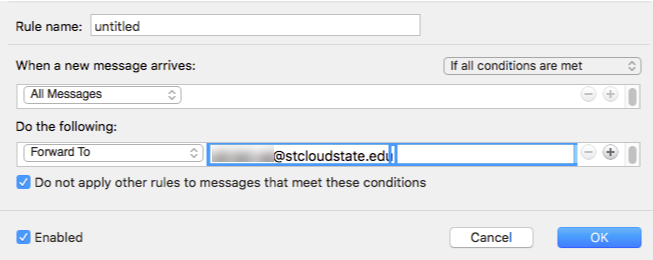
5. Click OK