Introduction
If you receive a spam or phishing message to your inbox, please report it using the built-in "report message" function in Outlook.
NOTE
- Emails already in the "junk" email folder do not need to be reported and should not be opened unless the message was marked as "junk" in error.
Instructions
Reporting suspicious emails
- Outlook.Office.com: If you receive a suspicious email, select the check box next to the message in your Outlook inbox. Click the arrow next to Report, and then select Report Phishing.

- Windows - Outlook Desktop: While in the suspicious message, select Report Message from the ribbon, and then select Phishing.
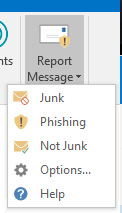
- macOS - Outlook Desktop: While in the suspicious message, click the "...", then highlight Report Message, select Phishing.

- Outlook Android App: Open the message that you would like to report. Press the “⋮” in the top right corner for the message (not of the app). Select the Report Message button in the bottom drawer.

- Outlook iPhone App: Open the message that you would like to report. Press the “...” in the top right corner for the message (not of the app). Select the Report Message button in the bottom drawer.

- If you don’t have a report message option or have a question about an email: Create a new, blank email message with the following recipient: phishing@stcloudstate.edu.
- Drag and drop the phishing message into the new message. This will save the junk or phishing message as an attachment in the new message.